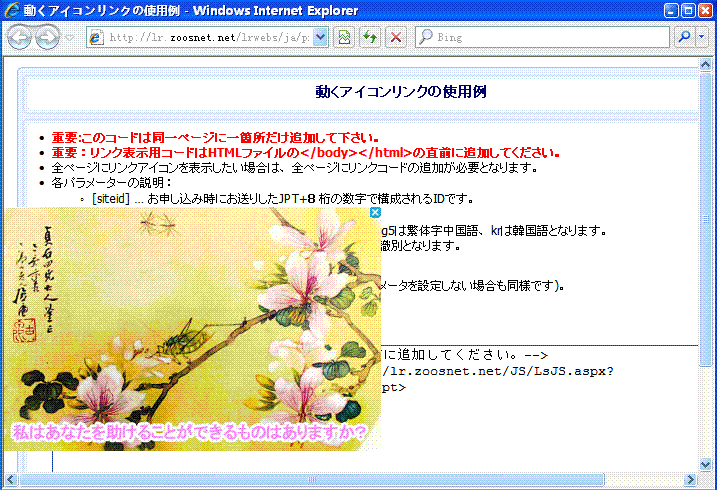Language option explanation
There are many settings contains an option of selecting a language. Like this:
![]()
This is useful when visitors from different part of the world come to your website and all of them can read your chat icon, invitation and other contents in their language. If we click the drop-down button, there will be several languages to choose. They are English, Japanese, Simplified Chinese, Traditional Chinese and Korean. Here we make a explanation for this option. |
We must start from the HTML code
A user of LiveReception must have inserted a code into the webpage. Click Option -- HTML code generator. The Language option here is for and about the visitor's browser language. If we choose "Auto-detect", the system will automatically detect the language of the visitor's browser. If visitor's default language of browser is English, the system will give him a English icon or invitation (the premise is you set it right); if the visitor's browser is Chinese, the system will give him a Chinese icon. But if you do select "English" here, you give every visitor English icons, No matter what language their browser is. Now we have Chinese, Japanese, Korean and English for choosing here. Except Chinese, Japanese and Korean, all the rest of languages in the world are classified English. If the visitor's browser is France, he will see English icon, too, so does Greek, German, Russia and so on. So, if you believe your visitors are not Chinese, Japanese and Korean, please select English here, it will be OK. If they are from everywhere including China, Japan and Korean, you'd better select "Auto-detect". There are other settings related with language options. |
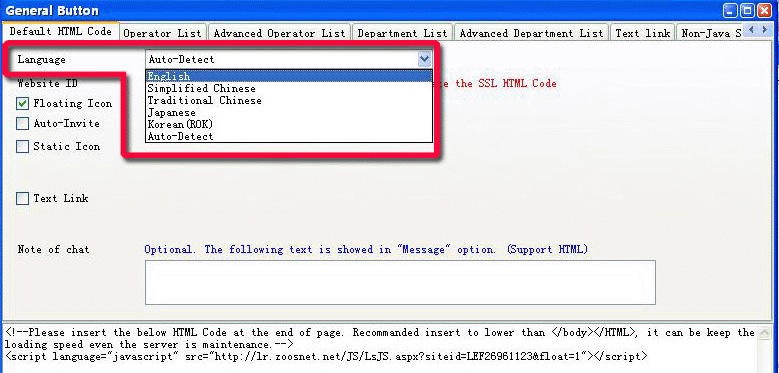
If you choose English code, or another language, you can close this page now. Just set everything under that language condition. For example, if you choose and insert English code, you can just set everything under English condition. You don't need to care other languages. If you choose auto-detect code, you must continue to read this instruction. |
Language option
This language option refer to the language of visitor's browser. If the visitor's browser language is English, the visitor will see the content that operator sets under English condition. If the visitor's browser language is Japanese, the visitor will see the content that operator sets under Japanese condition. That is to say, your settings under English condition do not work if visitor's browser is in Japanese. If you want a visitor using Japanese language browser to see Japanese content, meanwhile another visitor using English language browser to see English content, you need to set those contents seperately. Select Japanese, finish your setting, and Save. Then Select English, finish your setting, and Save. Issue solved. For example, in Operator and permission settings, we choose Japanese language (in red box) and create 3 Japanese more department(in pink box). Then only visitors of Japanese language brower can see these deparment information. |
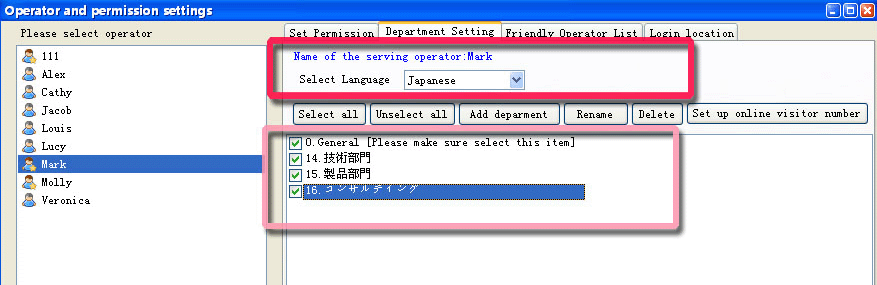
From the view of a visitor using Japanese language browswer:
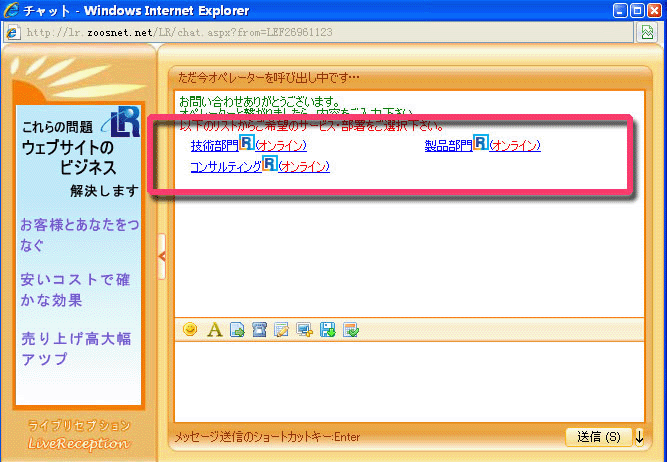
And we set English as follows.
| We choose English(in red box), and create department(in pink box). Then visitor of English and other languages (except Chinese, Korean, Japanese) will see these department settings. |
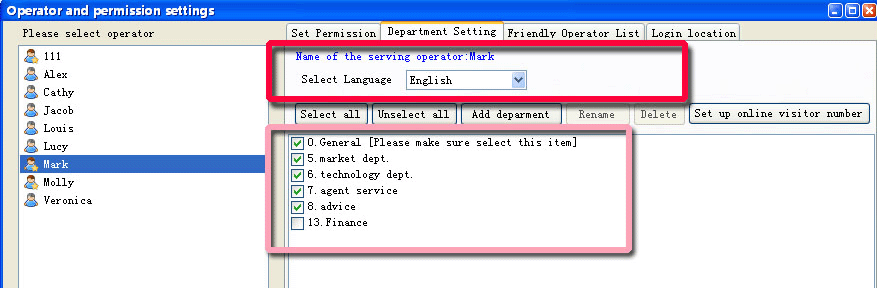
From the view of a visitor using English ( or other languages except Chinese, Korean, Japanese)language browswer:
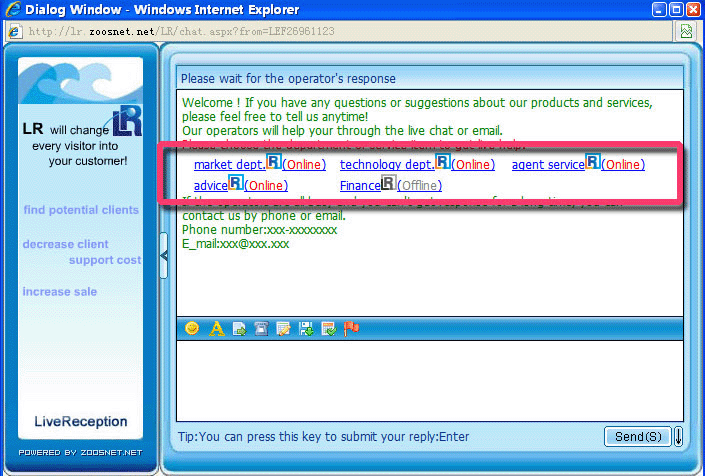
Another example
As we mentioned, there are many settings contain language option. Here we take another setting for example.
This is Floating icon setting.
We select English(in red box) first, and choose a local file for English language browser visitors, Save.
Then we selct Japanese secondly, and choose another local file for Japanese language browser visitors, Save.
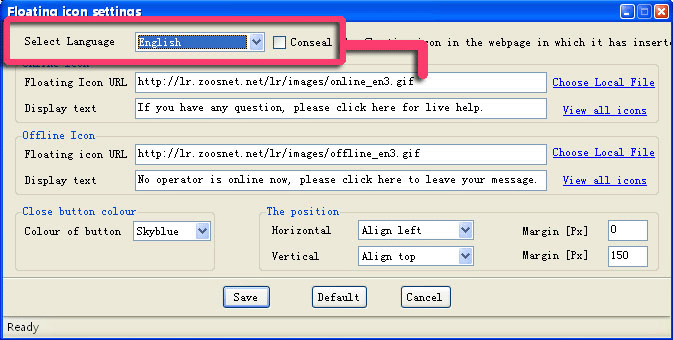
Let's see if it works.
English
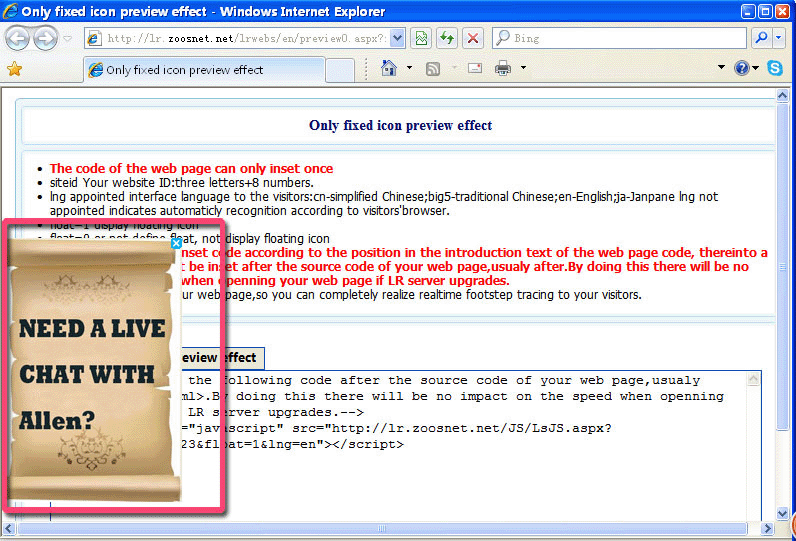
Japanese